1. Open up a new document and change the preset to "Film and Video" and title it accordingly (A4City3DLastName/B6City3DLastName).
2.Unlock the background layer and rename "background" (to eliminate/activate the teal guidelines press "ctrl+;").
3. "Place Embedded" the sky image that I have placed below. Re-size the image to look like mine, the bottom of the picture will be the skyline/ your perspective point of view.
4. Create a new layer and"place embedded" the ground image that I have below or find your own. Press "ctrl+T" and right click on the image and choose "perspective". Take the left or right grip of the picture and move it directly to the right at 0 degrees towards the middle of the image to look like mine. Do not presse ENTER(arrange the layers to look like mine in the layers palette).
5. Right click on the image and choose scale. Drag the top and left corner grips off of the canvas so that your cement image looks like mine.
6. Create a new layer and "place embedded" the street image that I have included. Right click on the image and choose "perspective" and warp your road the same way as you did the cement to look like mine in the image.
7.Create a new layer and "place embedded" the image of the building front that I have included or you can goolge "Building fronts" or "front of buildings" to find your own. Scale the building down to be about the size that mine is in the image.
8. Right click the building's layer in the layers palette and choose "New 3d Extrusion from selected Layer."
9. Rotate your building to the right to look like mine in the image.
10. Above the layers palette is the properties tab (If yours in not showing, click on the "window" menu option and find the word "Properties" and click on it) click on the coordinates cube and change the "X" coordinates so that your building cube looks like mine in the image.
11. Now change the "Y" coordinates so that the RED LINE underneath your building cube vanishes at the horizon line which is the tan line that is presented with the grid that shows when you move an object in 3d. You will more than likely need to go back and drop your street and cement layer to meet where that line is. This may be confusing so ask if you need clarification. As you can see in the image my road and street line up with the tan line that cuts through the middle of the canvas.
12. Use the X,Y and Z coordinates to locate the building to the side of the road like mine once you have lined up the grey horizon line to the top of the street and cement layers.
13. As you can see the building only has an image on the right side and is blank on the front. If you want to add an image of a building you need to go to the 3d tab in the layers palette and choose the "city building extrusion material" like mine is highlighted in the image.
14. Then to the left of the material sphere is an option "diffuse", click on the icon to the right of the grey color box and then choose "replace texture" You will see that your image is now upside down or sideways, you will need to change this. To edit this, right click on the side of the building that you want to change and choose "edit source" from the window that appears. A new file will open up that probably looks like the image below.
15. Transform the image to look like the one before and save it as a jpeg, or use the one below the example,
17. Your assignment is to create a city or a town scene. You can use what we you have just created as the start or you can create your own. I just want at least three buildings on each side of the road and three at the end of the road. I also want some people and animals and cars. You are not limited to the amount of people/animals/ and cars that you can place in the image. The point of this project is to take 2d images and make them 3d as well as combining 2d images of people/ animals and cars. Please be as creative as possible.














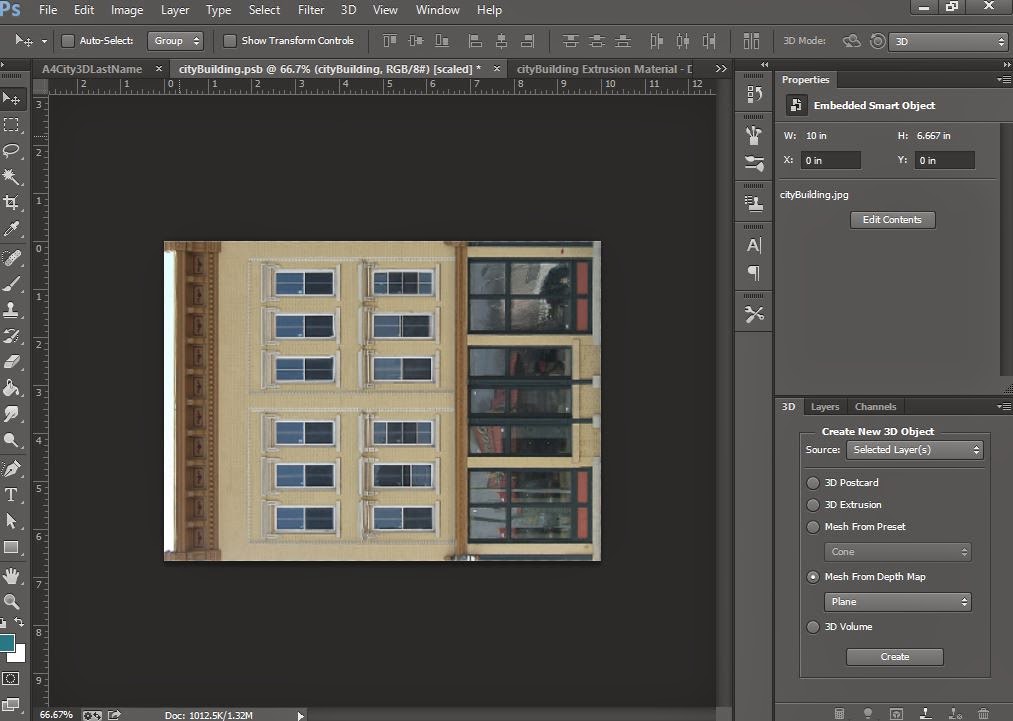


No comments:
Post a Comment